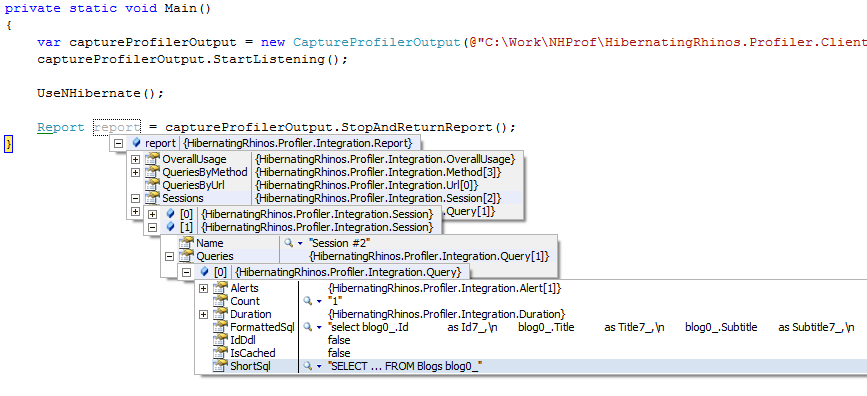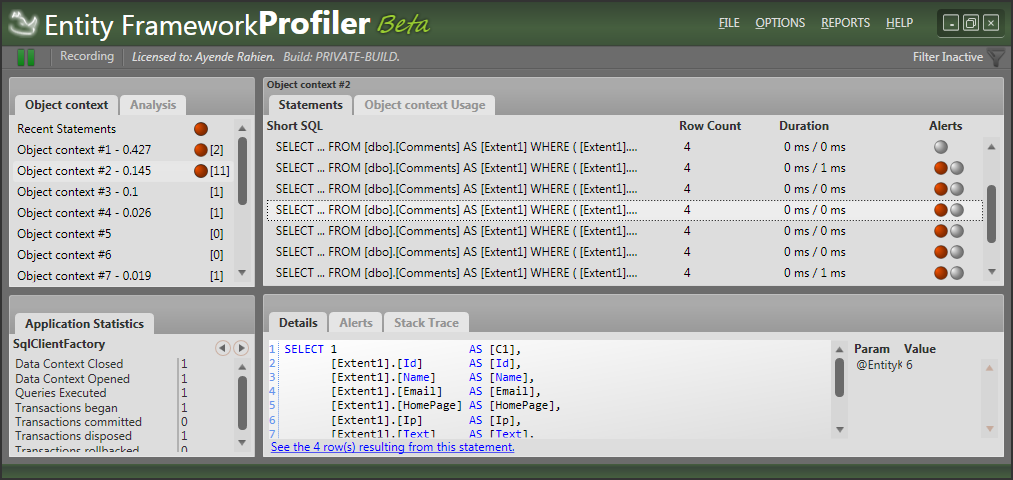One of the features that keep popping up for ÜberProf is that people want to use that in CI scenarios, usually to be able to programmatically check that they don’t have things like SELECT N+1 popping up, etc.
With build 562 of ÜberProf, this is now possible. How does this works? We now have a command line interface for ÜberProf, with the following options:
/CmdLineMode[+|-] (short form /C)
/File:<string> (short form /F)
/ReportFormat:{Xml|Html} (short form /R)
/Port:<int> (short form /P)
/Shutdown[+|-] (short form /S)
Starting up with no options will result in the usual UI showing up, but you have a new mode available for you. Let us say that you want to output the results of your integration tests into a format that you can easily work with programmatically. Here is how it can be done:
nhprof.exe /CmdLineMode /File:Output.xml /ReportFormat:Xml <-- starts listening to applications
xunit.console.exe Northwind.IntegrationTests.dll
nhprof.exe /Shutdown <-- stop listening to applications and output the report
The example is using NH Prof, but the same holds for all the other variants.
The way it works is very simple and should be pretty easy to integrate into your CI process. The XML output can give you programmatic access to the report, while the HTML version is human readable.
One thing that you might want to be aware of, writing the report file is done in an async manner, so the shutdown command may return before writing the file is done. If you need to process the file as part of your build process, you need to wait until the first profiler instance is completed. Using PowerShell, this is done like this:
nhprof.exe /CmdLineMode /File:Output.xml /ReportFormat:Xml
xunit.console.exe Northwind.IntegrationTests.dll
nhprof.exe /Shutdown
get-Process nhprof | where {$_.WaitForExit() } <-- wait until the report export is completed
Please note that from a licensing perspective, the CI mode is the same as the normal GUI mode. On one hand, it means that you don’t need to do anything if you have the profiler already. On the other, if you want to run it on a CI machine, you would need an additional license for that.